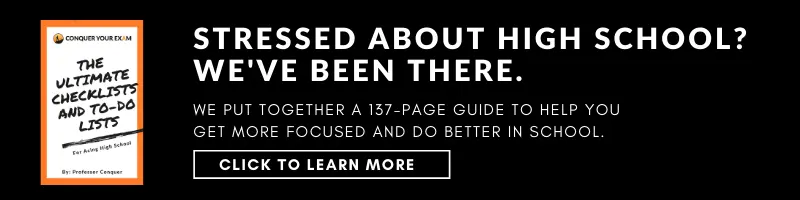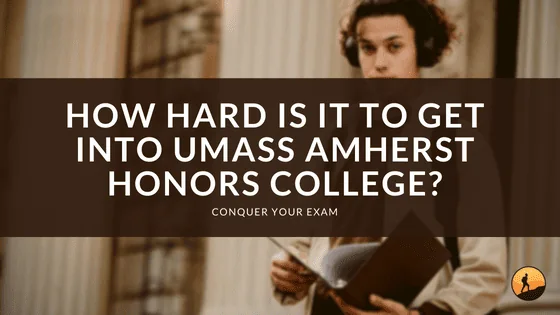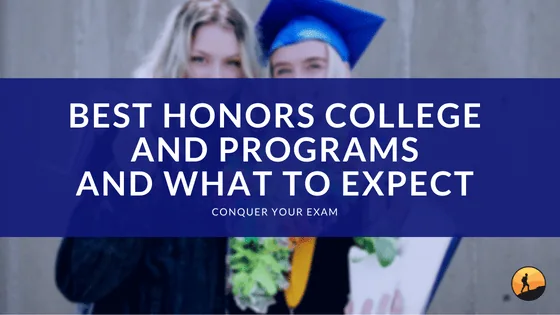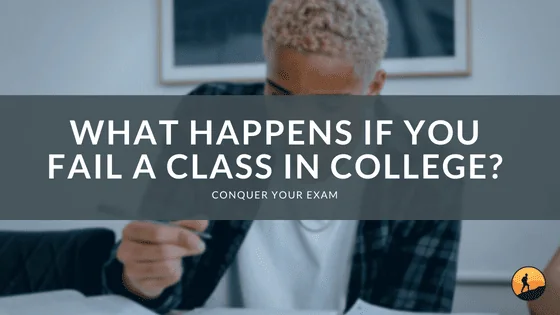If you’re interested in programming, you must be aware that it’s a process that enables individuals to turn a concept or problem into an executable-computing program. Consider, for example, the Texas Instruments 84 Plus. As a graphing calculator, you don’t need any prior knowledge to use it, but it’s always a good idea to familiarize yourself with the instructions and buttons. Keep reading as we delve into how to program Texas Instruments TI-84 Plus.
 Is Texas Instruments TI-84 Programmable?
Is Texas Instruments TI-84 Programmable?
The Texas TI-84 graphing calculator is programmable, allowing users to develop customized programs for education, engineering, and scientific applications. This model is approved by most schools and has been used in the classroom for several years. As a result, most students are familiar with them and use them often.
What Programming Language Does TI-84 Use?
All TI graphing calculators can write and run programs using a language called TI-Basic, and the TI-84 Plus family is no different. You can learn how to code the TI 84 programming language on your calculator by going through the free lessons provided by TI. These lessons will walk you through the calculator’s programming editor, moving you onto the fundamentals of most programming languages once you have a solid foundation of the basics.
You’ll learn interesting information regarding Loops (While, For), conditional statements (Then/If), variables, and much more. And the best part? Since the same logic is typically applied across all languages, you just have to master the syntax of each programming language that you intend to use.
How to Download Programs on TI-84?
Various applications and programs are available for the Texas Instruments TI-84 Plus that can help make your life easier when taking standardized tests or solving math problems. By adding programs to TI-84, you can gain an advantage over your competitors in tests or quizzes and even play games when you’re bored. Let’s take a look at how you can carry out the general TI-84 program download and TI basic documentation:
Best Sites for Calculator Programs/Apps
- TI84CalcWiz.com: This website is recommended for those who want to download games, ensuring that every installation process is painless and quick with the highest quality games.
- TI.com: As the official Texas Instruments website, TI.com is the best for downloading apps designed by the company. While the selection is small, the apps guarantee quality engagement and running.
- TICalc.org: You can use TICalc to get science/math programs. Since anyone can upload their own program, the collection is unrivaled. If you’re looking for math programs, click on file archives and select your calculator’s name. You should then click on basics, followed by math, and download any program that piques your interest.
Sending Programs to Your Calculator
Once you’ve found the programs you wish to download, here’s how you can put them on your calculator through TI Connect CE:
- Step 1: Open the downloaded file and drag the data inside to your desktop to extract the files since most of them are available in a .zip format,
- Step 2: Open TI Connect CE and select the ‘Calculator Explorer’ tab on the sidebar. Use your charging cable to plug the calculator into your computer and turn it on,
- Step 3: You’ll now be able to view all the files on your calculator in a list. Drag all your files into this list so you can send them to your calculator. A window that enables you to click ‘SEND’ and transfer the program to your TI-84 Plus should pop up.
In the case that no window shows up when you’re dragging the files, try manually browsing your downloaded file by clicking ‘Actions’ in the top bar. This should be followed by selecting the ‘Add files from computer’ option, and then the app/program should be on your calculator.
Using Your TI-84 Apps/Programs
The TI-84 calculator apps and programs are stored in two different places. If you’re not sure if your downloaded file is a program or an app, you can simply check both the locations:
- Programs: Push your calculators’ ‘prgm’ button and pick your desired program from the menu. You have to press enter again in order to run it.
- Apps: Press the ‘apps’ button on the TI-84 Plus calculator and choose the desired app from the menu.
How to Create a Program on TI-84?
You can create a program on TI-84 by following these steps:
1. Press the ON button to create a program
2. Click on the ‘prgm’ button to navigate the program screen. You’ll have to choose from three menus, namely ‘edit’,’exec’, and ‘new’. Use your left and right arrow keys to navigate between screens. Let’s now consider what each screen does:
- Edit: This screen displays every stored program on your calculator. If you want to edit a program, click on it and press enter.
- Exec: The exec screen showcases all of your current stored programs. You can execute a program by clicking on it and pressing enter.
- New: A new screen exhibits only one option: ‘create new’. Click on the ‘create new’ option and then select enter to begin a new program.
3. To create a new program, go to the ‘new’ screen.
4. You will be prompted to enter a name on the next screen. For example, if you want to know how to program the TI 84 plus CE quadratic formula, you can start by entering a name for your program like QUAD for quadratic formula. Follow this by pressing ‘enter’.
5. The program editor screen will then open, where you can start coding your program.
Tips for Using a Programmable Calculator
In this section, we’ll provide some tips on how to effectively use a programmable calculator:
- It’s always best to group related functions together for quick access. This will help reduce search time and optimize your calculator’s usability.
- Your calculator’s performance can be significantly affected by debris and dust, so clean the screen and buttons gently with a soft cloth if you want to maintain responsiveness and clarity.
- Assign comments and labels to your programmed functions to make them easier to use and identify specific calculations. We recommend making this a habit to enhance efficiency.
- It would help if you prevented sudden shutdowns of your calculator by regularly replacing its batteries. Always keep spare batteries with you, particularly if you’re going to take a standardized test or exam.
- Store your calculator in a protective case when you’re not using it to protect it from environmental factors and scratches.
- Don’t shy away from exploring the features your calculator offers. When you experiment with it, you are more likely to find innovative ways of enhancing your code.
- If you want to keep your calculator efficient and relevant over time, be sure to update your program’s calculations accordingly.
- Use your calculator regularly to build familiarity and pick up speed when using it. The more you practice and review your programs, the better they will get.
Wrapping Things Up: How to Program Texas Instruments TI-84 Plus?
If you need a calculator that can be programmed to carry out certain tasks, then look no further than the TI 84 Plus. Whether you want to perform statistical analysis or graph some functions, go through our TI 84 programming guide that details how to put programs on TI-84 plus from the computer. It also includes information on creating a program on TI 84 and tips for using a programmable calculator effectively.

 Is Texas Instruments TI-84 Programmable?
Is Texas Instruments TI-84 Programmable?